| 123DJ.COM Chicago DJ Equipment Online Superstore - PIONEERDDJ-SR DIGITAL CONTROLLER AT OUR CHICAGO DJ EQUIPMENT STORE! |
 |
Pioneer DDJ-SR: Starting the system |
| Launching Serato DJ |
For Windows: |
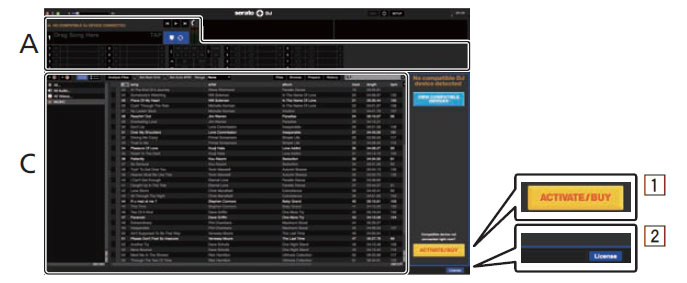 |
1. The [ACTIVATE/BUY] icon may appear on the right side of the screen that is displayed when Serato DJ is launched the first time, but there is no need to activate or purchase a license for those using DDJ-SR. |
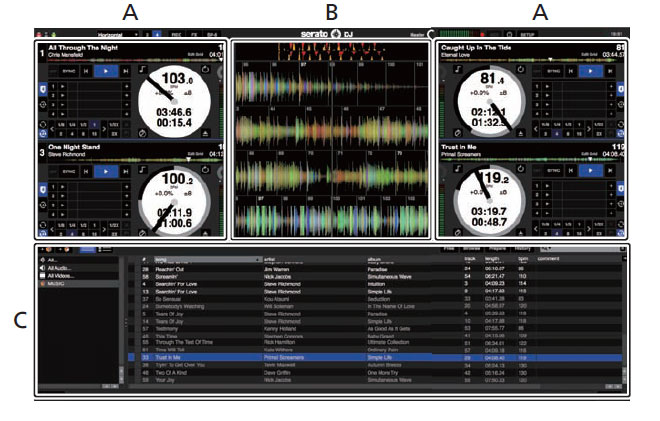 |
A. Deck section |
| Importing tracks |
The following describes the typical procedure for importing tracks.
The contents of your computer or the peripheral connected to the computer are displayed in the [Files] panel. 2. Click the folder on the [Files] panel containing the tracks you want to add to the library to select it. 3. On the Serato DJ software screen, drag and drop the selected folder to the crates panel. A crate is created and the tracks are added to the library. |
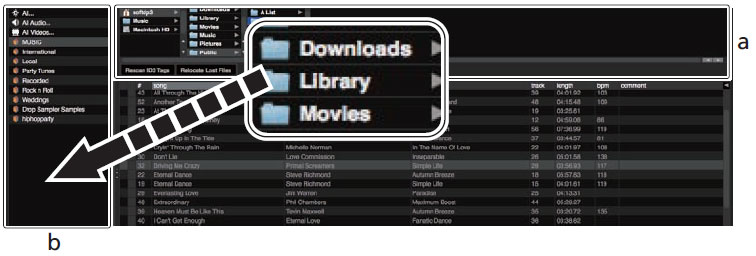 |
| a. [Files] panel b. Crates panel |
| Loading tracks and playing them |
| The following describes the procedure for loading tracks into deck [1] as an example. |
 |
| 1 Rotary selector 2 BACK (VIEW) button 3 LOAD button 1. Press this unit's [BACK (VIEW)] button, move the cursor to the crates panel on the computer's screen, then turn the rotary selector to select the crate, etc. 2. Press the rotary selector, move the cursor to the library on the computer's screen, then turn the rotary selector and select the track. |
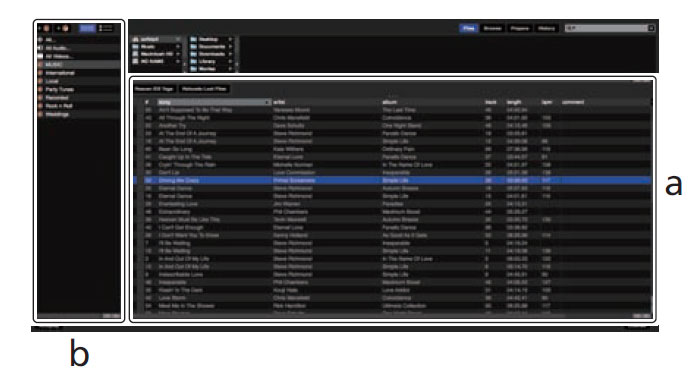 |
| a. Library b. Crates panel 3. Press the [LOAD] button to load the selected track onto the deck. |
Phone: 312-846-6192 • Fax: 312-492-8949
Toll Free 1-800-856-8397
CONTACT US - BEAT A PRICE - GEAR RENTAL - TRACK YOUR PACKAGE - RETURNS / WARRANTY INFO
ABOUT US - SHIPPING INFO - PURCHASE ORDERS - CUSTOM INSTALLATION - TERMS




If you don't see it, it doesn't mean we don't have it. If you are interested in a certain product, but don't see it on our website, please call us or e-mail us!
*All products subject to available stock.
Copyright © 2014 by www.123DJ.com