| 123DJ.COM Chicago DJ Equipment Online Superstore - PIONEERDDJ-SR DIGITAL CONTROLLER AT OUR CHICAGO DJ EQUIPMENT STORE! |
 |
Pioneer DDJ-SR: Mixer Section |
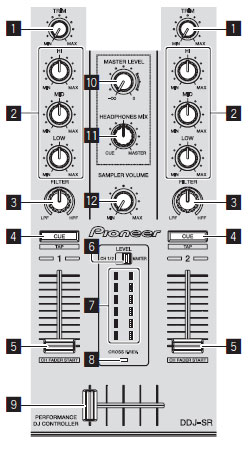 |
1. TRIM control Adjusts the individual channel output gain. 2. EQ (HI, MID, LOW) controls Boosts or cuts frequencies for the different channels. 3. FILTER control Applies the filter effect for the respective channel. The original sound is output when the control is at the center position. Turn counterclockwise: Gradually decreases the low-pass filter's cutoff frequency. 4. Headphones CUE/TAP button Press:
The track's tempo can be set by tapping the button. (Tap function)
5. Channel fader Move: 6. Level indicator switch Selects whether the level indicator displays the levels of the respective channels or the master output level. 7. Level indicator Displays either the levels of the respective channels or the master output level. 8. CROSS F. REV. indicator Lights when the [CROSS FADER REVERSE] switch is set to the [ON] side. 9. Crossfader Switches between the audio output of the left and right decks. 10. MASTER LEVEL control Adjusts the master sound level output. 11. HEADPHONES MIX control Adjusts the balance of the monitor volume between the sound of the channels for which the headphones [CUE] button is pressed and the sound of the master channel. 12. SAMPLER VOLUME control Adjusts the sampler's overall sound level. |
Phone: 312-846-6192 • Fax: 312-492-8949
Toll Free 1-800-856-8397
CONTACT US - BEAT A PRICE - GEAR RENTAL - TRACK YOUR PACKAGE - RETURNS / WARRANTY INFO
ABOUT US - SHIPPING INFO - PURCHASE ORDERS - CUSTOM INSTALLATION - TERMS




If you don't see it, it doesn't mean we don't have it. If you are interested in a certain product, but don't see it on our website, please call us or e-mail us!
*All products subject to available stock.
Copyright © 2014 by www.123DJ.com