| 123DJ.COM Chicago DJ Equipment Online Superstore - PIONEERDDJ-SR DIGITAL CONTROLLER AT OUR CHICAGO DJ EQUIPMENT STORE! |
 |
Pioneer DDJ-SR: Effect Section |
This section is used to control the two effect units (FX1 and FX2). Controls and buttons to operate the FX1 unit are located on the left side of the controller, those to operate the FX2 unit are located on the right side of the controller. The channels to which the effect is to be applied are set using the effect assign buttons . 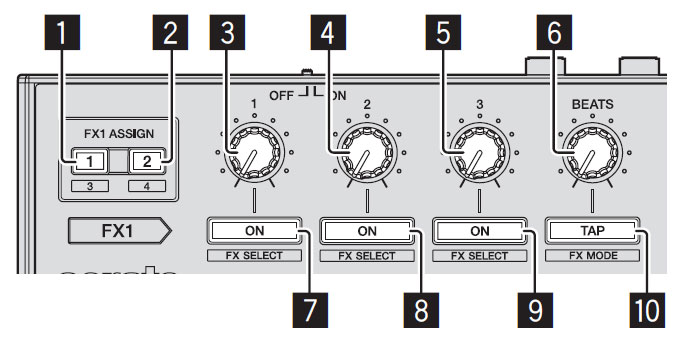 |
1 FX ASSIGN 1 buttons Turns effect unit FX1 on and off for the respective channel. 2 FX ASSIGN 2 buttons Turns effect unit FX2 on and off for the respective channel. 3 Effect parameter 1 control Adjusts the effect's parameter 1. 4 Effect parameter 2 control Adjusts the effect's parameter 2. 5 Effect parameter 3 control Adjusts the effect's parameter 3. 6 FX BEATS control Adjusts the effect time. 7 Effect parameter 1 button Press: 8 Effect parameter 2 button Press: 9 Effect parameter 3 button Press: 10. TAP (FX MODE) button Press: To monitor the effect soundsWhen the [HEADPHONES MIX] control is turned to the [CUE] side, the Serato DJ software's effect sounds are not output to the sound of the channels whose headphones [CUE] button are pressed. If you want to monitor the Serato DJ software's effect sounds, turn the [HEADPHONES MIX] control to the [MASTER] side and monitor the effect sounds in the sound of the master output. |
Phone: 312-846-6192 • Fax: 312-492-8949
Toll Free 1-800-856-8397
CONTACT US - BEAT A PRICE - GEAR RENTAL - TRACK YOUR PACKAGE - RETURNS / WARRANTY INFO
ABOUT US - SHIPPING INFO - PURCHASE ORDERS - CUSTOM INSTALLATION - TERMS




If you don't see it, it doesn't mean we don't have it. If you are interested in a certain product, but don't see it on our website, please call us or e-mail us!
*All products subject to available stock.
Copyright © 2014 by www.123DJ.com